
How to Take Notes in Notion for Meetings, Books, & Journaling
There are zillions of (free) note-taking apps out there: Evernote, Google Keep, Obsidian, OneNote, etc. I won’t tell you which one to use, as I believe each person needs to find the best one according to their own needs.
But this is a Notion-focused website. And Notion is a versatile tool that can be used for a variety of purposes, including note-taking. Whether you want to take meeting notes, quick notes, book notes, or simply bullet journal, Notion provides a flexible and customizable platform that can meet all your needs.
This is quite an extensive post, covering many different options for note taking in Notion. Feel free to navigate to the sections that are the most interesting to you!
Notion Note Taking Basics
At its origin, Notion is a free note taking app that allows you to take notes, to-do lists, and build databases. You can organize your notes into different pages and databases, and you can also customize the layout and formatting of your notes.
To get started with Notion, simply create a new page or database and start adding your notes. You can add text, images, and other media to your notes, and you can also create links between different notes. You can also find a bunch of free templates that can be duplicated to your workspace.
Notion Quick Notes
Do you ever feel the need to capture an idea or thought before it disappears? I certainly do, and here's the system I created to handle that situation.
First, I created a Notion page in my personal Freelancer Dashboard, since most of my notes relate to my freelance business. I named the page “Quick Notes". Inside this page is a gallery database where I store all my notes. Whenever I need to add a new note, I simply click the "New" button and a new page is created.
I added two properties to that database:
- Created Time → to sort my database by descending date
- Status → to better manage my personal notes (”Not started”, "In progress" & "Done")
Pro tip: You can filter your database on Status != Done so that you only see the “Not started” and “In progress” notes. Think of "Done" as a way of archiving your notes.
That's it - I try to keep things as simple as possible so I'm not bogged down with filling out numerous properties when I need to act quickly.
Also, bookmark that Notion page to your web browser so it's easily accessible & make it easy to find in your workspace. With my personal setup, it only takes two clicks to create a new note (click 1 = bookmark, click 2 = new note). Of course, take some time each day/week/month to go through all your notes and update the status or merge them into your project management system.
Notion Meeting Notes
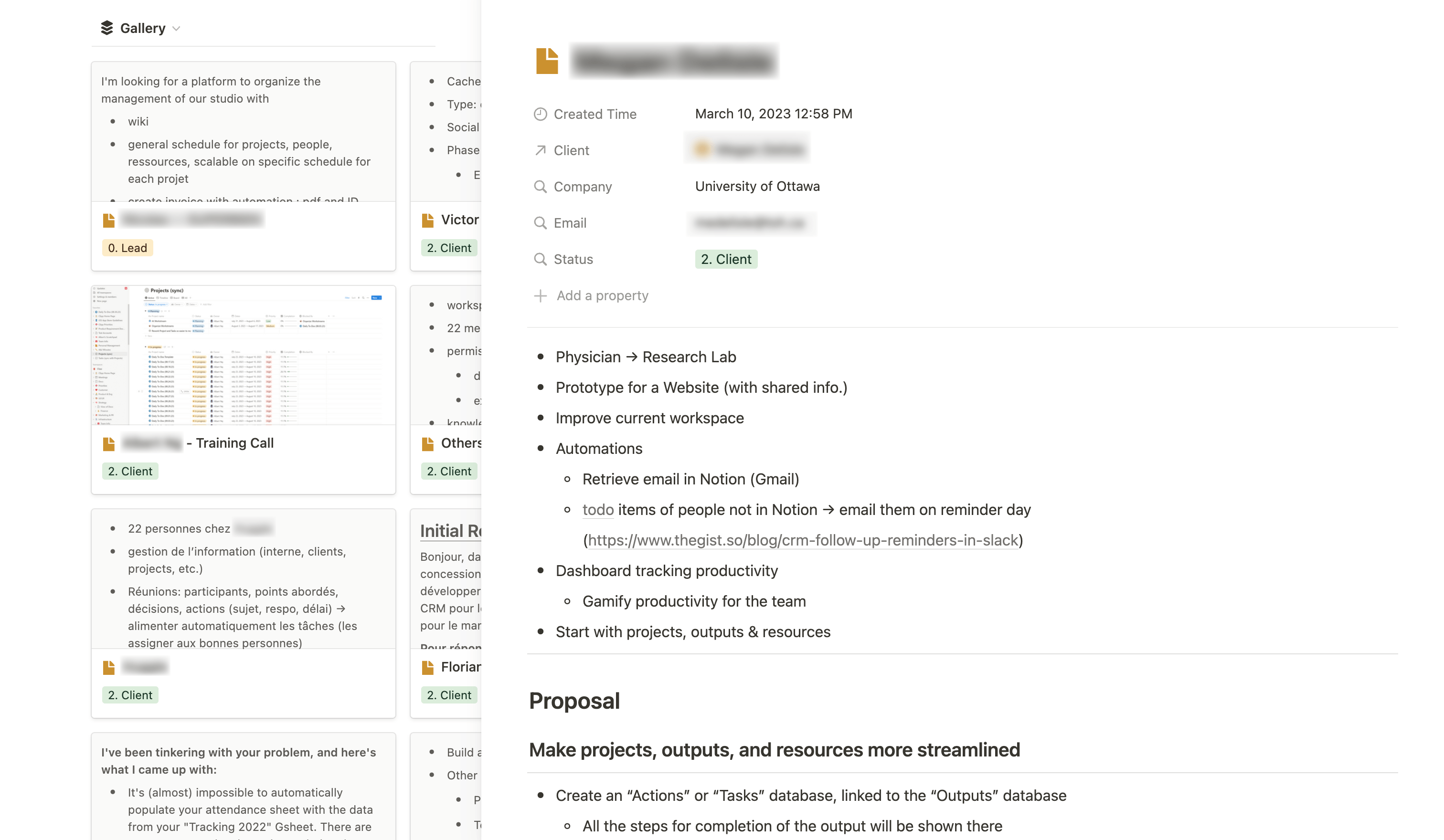
Notion can also serve as your go-to app for meeting notes. You can follow the same setup as mentioned above and add additional properties, such as a relation to your client CRM. This allows you to rollup information like client email and status. The same applies to internal meetings, where you can assign attendees, teams involved, and even link it to your Projects database. One of the great features is the ease of sharing meeting notes with team members, ensuring everyone stays on the same page and action items are completed.
You can also include a self-referentially filtered view of your Tasks database within the Notes template. This allows you to quickly add tasks and link them to specific meetings.
Pro tip: Use the gallery view to see the first few lines of your note. It is helpful for quickly retrieving a specific note.
Notion Book Tracker Template
Notion is an excellent app for taking book notes. You can create dedicated pages for each book you read and attach notes, quotes, and summaries to them.
Additionally, Notion enables you to create tags and categories for your notes, allowing you to organize them by topic or theme. You can also use the search function to quickly find notes on a specific topic or keyword.
If you're a passionate non-fiction book enthusiast like myself, you might want to consider creating a books database in your Notion workspace.
Here’s how you can get started:
Build You Own Book Tracker
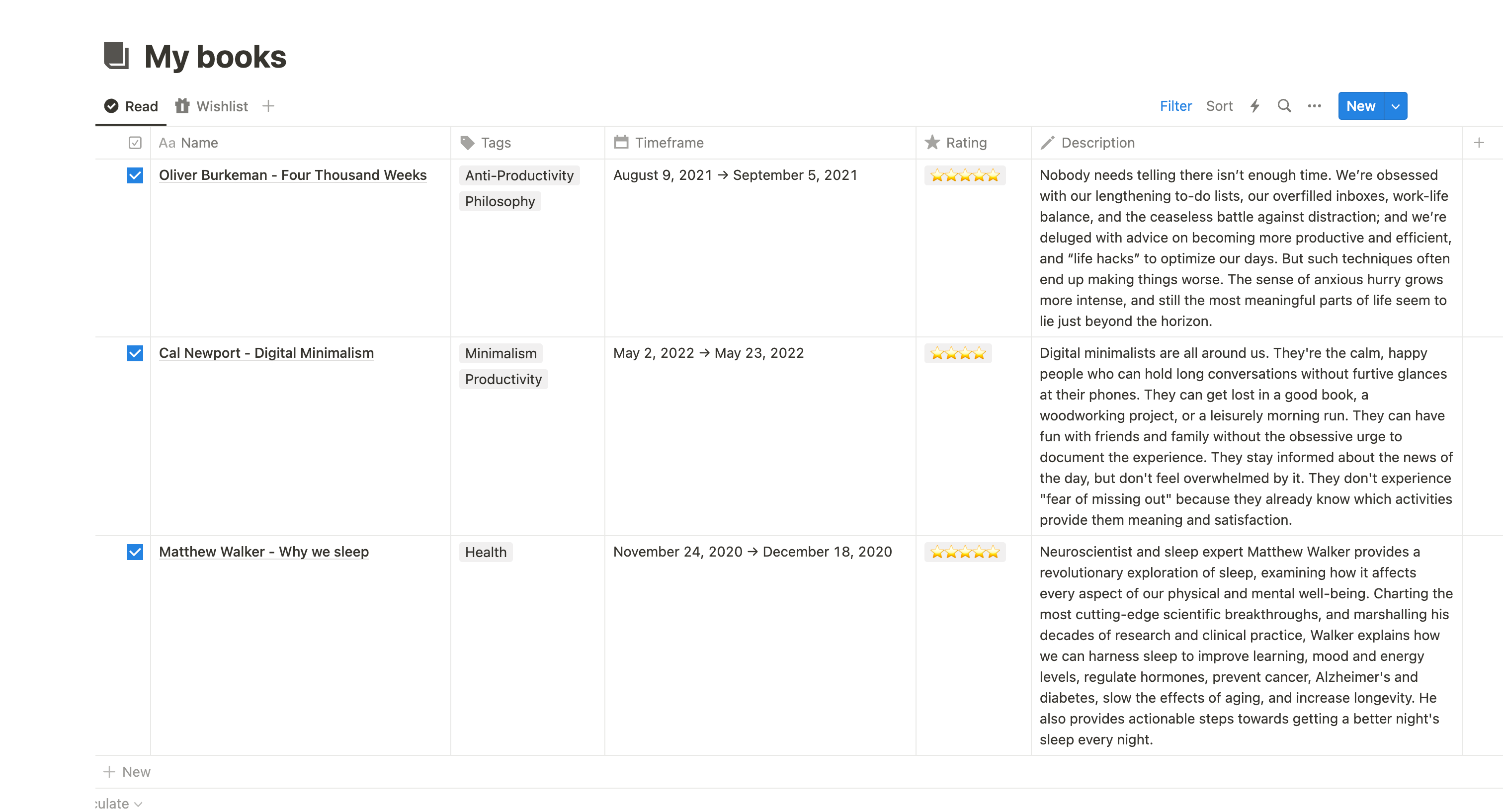
Create a new database and name it “My books”. Then add the following properties:
- Book Name [Title]
- Author [Text]
- Date [Date]: The date can be useful for remembering when you read the book. It can be the day you purchased the book, the day you finished it, or the timeframe between when you started and finished it (in that case, be sure to activate the "end date" button).
- Rating [Select]: For ratings, I created five select items using the "star" emoji (⭐, ⭐⭐, ⭐⭐⭐, ⭐⭐⭐⭐, and ⭐⭐⭐⭐⭐), but you can also use other emojis or text.
- Description [Text]: Here, you may want to write a description of the book or give your after-read opinion. You can also use Notion AI to pull that information for you.
- Category [Multi-Select]: Business, Self-Help, Gardening, Arts & Crafts, Health, Mental Health, etc.
- Read [Checkbox]: Check the box once you finish reading the book. You can then create filtered views, one for checked items ("Read") and one for unchecked items ("To read" or "Wishlist").
This database can also be used for any type of content. Simply add a "select" property to indicate whether the content is a book, video, article, etc. There is no need for a fancy template when you can easily build your own.
Store your reading notes
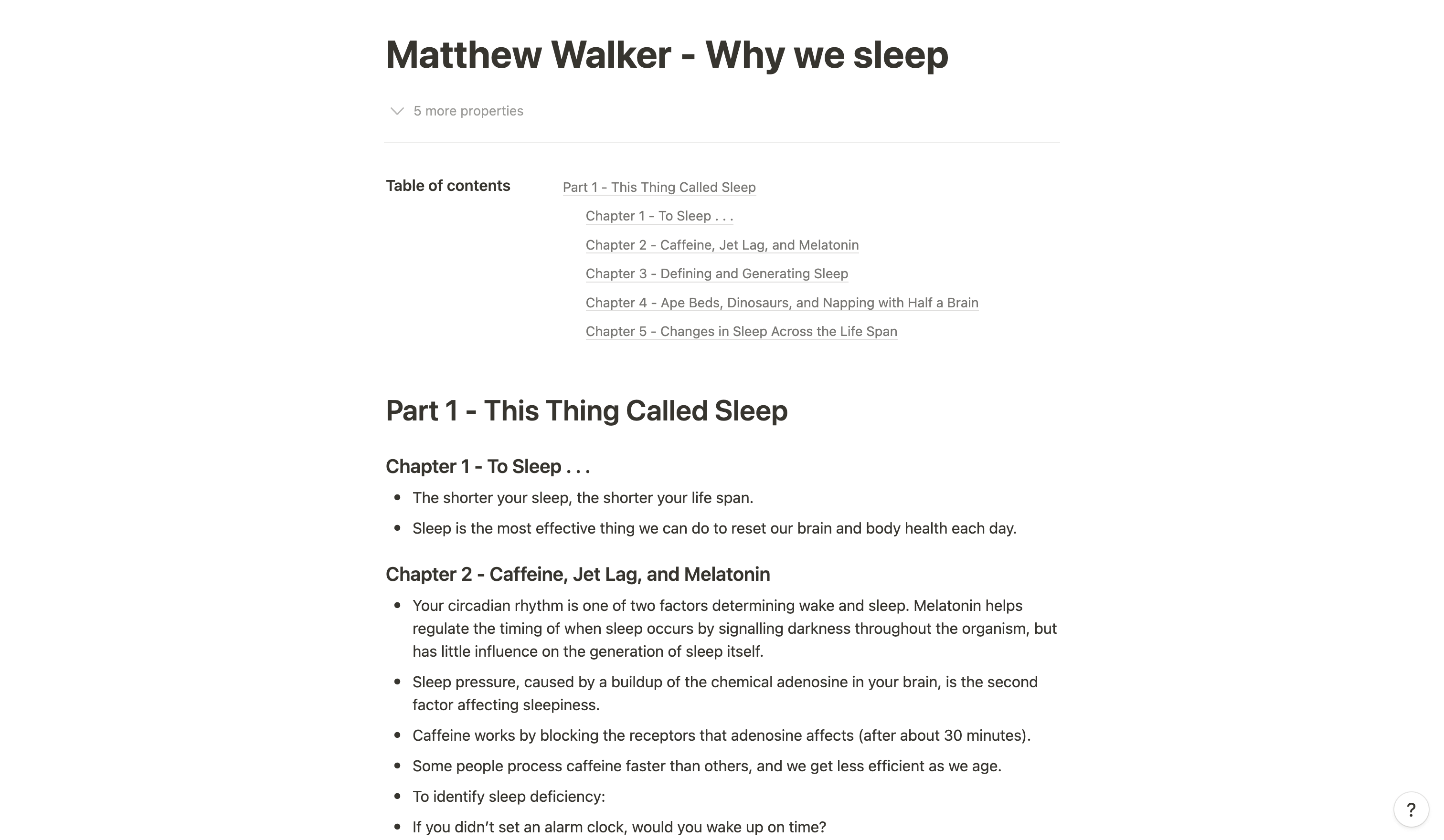
After finishing a book, you can import all your notes into the corresponding database page. To do this, click "Open" to the right of the book name and store your book notes on the blank page.
To improve navigation, you can add a table of contents at the beginning of your page (shortcut = /toc). As you store your notes, add chapter names as headings so they will appear in the table of contents.
If you use a Kindle or any other electronic reading device with a highlight feature, there are ways to automate the transfer of book highlights to Notion. You can use Notion's API or automation tools like Make or Zapier. Additionally, you can import your Readwise highlights into Notion.
Pro tip: You can also use Notion AI to summarize a book for you. Just press the space bar to summon AI.
Notion Journal Template
While I strongly advocate for journaling in a physical notebook, Notion provides a good alternative if you prefer digital tools or have less time to spend on it. So don’t be shy, and build your own template!
Using Database Templates
Notion is an amazing tool for everything: diary, bullet journal, gratitude journal, and more. Why? Because you can use database templates, which will save you a tremendous amount of time. If you're bullet journaling, you can have a template for your daily logs, weekly recaps, monthly goals, etc. If you enjoy journaling but don't want to spend too much time every day, you can create your own structure and simply fill it out with bullet points each day.
Additionally, you can use database properties to track things like "meditation" or "exercise". With Notion databases, you can then aggregate all of this data into a Month database (using relations and rollups) to retrieve the total sum or average of each metric (habit you want to track) for each month.
Build your Bullet Journal Template

Let's see how we can leverage Notion to create a simple bullet journal template. I’ll give you the base, and you can make it funky using your favorite Notion colors, images, layouts, etc.
First, add a new database and call it bullet journal, or diary, or daily journal. Whatever works best for you. Then, define what you're interested in tracking:
- gratitude
- mood
- happiness
- daily pictures
- etc.
These will become the properties of your database. Add as many properties as you'd like to track things — and select the right property type for each of these "metrics". Numbers are great if you want to make calculations at some point later, but you can also use select or multi-select properties to track your mood, a checkbox to track if you meditated, and a simple text to input your daily gratitude, etc.
Play with views to find the ones you prefer. You can have:
- a Gallery view to see all your entries as pages
- a Newest → Oldest table view, sorted by Date descending (easiest view to input data)
- a Calendar view to easily retrieve any entry
Pro tip: If you use Notion’s gallery view, use the "Daily Picture" (file) property as your page cover. Go to your database settings, select Layout, then Card Preview and choose "Daily Picture."
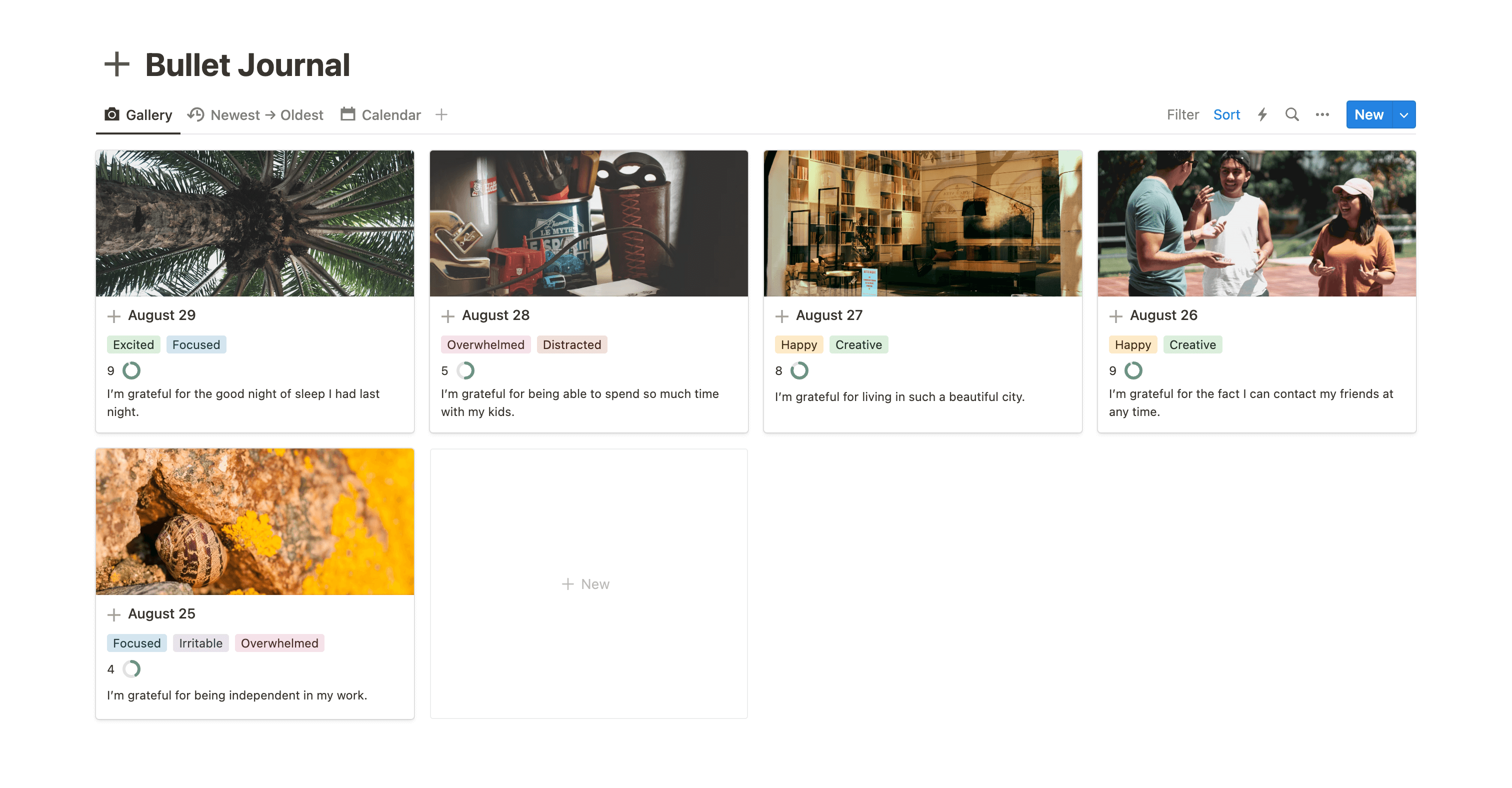
Now you need to create your template(s). To do so, follow the steps below:
- Click the down arrow next to the "New" blue button, and then click "New Template"
- Fill out the Date property with “Today - date when duplicated”. This will ensure that each time you add new entry, it automatically adds today’s date.
- Add your layout inside your page. This is your time to shine and be creative! But don’t worry if you don’t get it right at the first time or if you’re not inspire, you can still edit the template later. I suggest you add at least your different sections.
- Finally, set the template to be used as template by default (in the templates settings)
Here's an example:
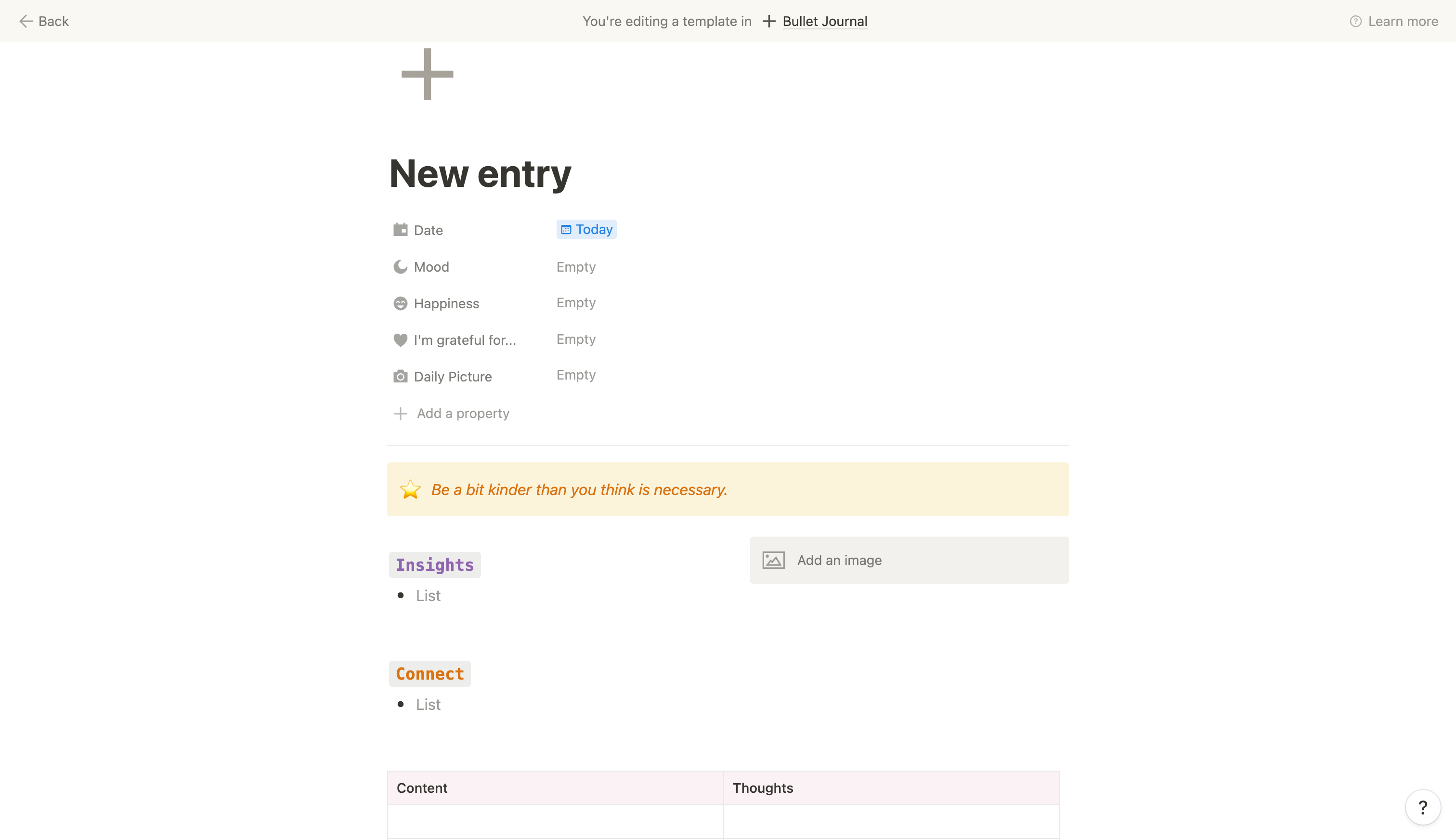
Overall, try to keep it simple. It should be enjoyable, as complex systems can be discouraging. Focus on what's essential, and you'll find yourself returning to it more frequently.
Recurring Templates
You can also make use of Notion's recurring templates to automate your Journal template. Once you've created your template(s), click the down arrow next to the blue New button for your Journal database. Then, on the right side of your template, click the three dots to access the template settings. From there, you can activate the "Repeat" feature. Select your frequency (if it's your daily log template, select daily), the days you want to activate it, and finally at which time the template should be automatically added (if you journal in the morning, make it so that the template is created around 5:00 AM or something like that).
Now every day, without even having to think about it, a new entry is automatically created, and all you have to do is fill it up. Quite convenient if, like me, you struggle to keep your eyes open in the morning 😴
Conclusion
Notion is an incredibly versatile and free app for note taking. It offers a wide range of features that can be used to suit various purposes. Whether you are taking notes for a book, a meeting, or a journaling, Notion has got you covered. Not only can you capture all of the important details in one place, but you can also customize your note taking experience to suit your personal preferences. For instance, you can use color coding to differentiate between different types of notes, or you can add images and links to enhance your notes. Additionally, Notion allows you to collaborate with others on your notes, making it an ideal choice for team projects or group brainstorming sessions. With so many possibilities, Notion is truly a must-have tool for anyone who wants to take their note taking game to the next level.
Start now & create your Notion account 🙃
(#NotionPartner)
Notion is a versatile tool that can be used for a variety of purposes including note-taking, task management, project management, and many more. Whether you want to take meeting notes, quick notes, book notes, or simply bullet journal, Notion provides a flexible and customizable platform that can meet all your needs. You can start by creating a new page or database and start adding your notes. You can add text, images, and other media to your notes, and you can also create links between different notes.
Yes, Notion can be used to take notes for meetings as well as books. For meeting notes, you can add additional properties, such as relation to your client CRM. One of the great features is the ease of sharing meeting notes with team members. For book notes, you are able to create dedicated pages for each book you read and attach notes, quotes, and summaries to them. Notion enables you to create tags and categories for your notes, allowing you to organize them by topic or theme.
Yes, Notion can be used as a digital journaling tool. You can use database templates, which will save you a tremendous amount of time. If you're bullet journaling, you can have a template for your daily logs, weekly recaps, monthly goals, etc. You can use database properties to track things like meditation or exercise. Finally, you can also use Notion's recurring templates feature to automate your Journal template creation.








