
How to Build an Automated Notion CRM Template for Your Business
There are zillions of CRM tools on the market. It’s a key component of your business as you want to keep track of leads & customers. But, if you’re a small to medium business, there’s no need to buy expensive software when most of the features you need can be replicated in Notion.
Just add a pinch of automation, and let emails flood your databases.
Notion is a versatile productivity tool that can be used for a variety of purposes, including customer relationship management. With its customizable databases and automation features, Notion can be transformed into a powerful CRM system that can help you streamline your workflow and improve your customer interactions.
Notion CRM: What to Expect
What is Notion CRM?
Notion CRM is a customer relationship management system built on top of Notion's flexible infrastructure. It allows you to store and organize customer data, track interactions and customer journeys, and automate routine tasks such as follow-up emails and reminders. A CRM on Notion is highly customizable, allowing you to tailor it to your specific needs and workflows.
Why build your CRM on Notion?
Your CRM is more than just a database of people's information. What's truly important is ensuring that all aspects of your operations systems work together and communicate with each other. For instance, when you select a customer, you may want to access all the projects or purchases associated with that customer.
If you're using Notion as your CRM, it's easy to link it with your projects and tasks database. This allows you to quickly toggle between customers and projects. If you're looking to centralize your data, Notion can be a great tool for keeping everything in one place.
Benefits of a Notion CRM
Notion CRM offers several benefits over traditional CRM systems. First, it is highly customizable, allowing you to tailor it to your specific needs and workflows. You’re not locked into a rigid system like Salesforce. Second, it is built on top of Notion's existing infrastructure, meaning that you can take advantage of all of Notion's other features, such as task management and project collaboration. Finally, using your CRM in Notion is way more affordable than many traditional CRM systems, making it accessible to businesses of all sizes.
Build your Notion CRM Template
Building a CRM in Notion is a simple task that begins with creating a basic table. Although a gallery or kanban view is also an option, a table is the easiest to update.
The most important step is defining the information we have access to and what information we want to access in our CRM. Minimalism can save a lot of time - there's no need to store endless amounts of information that we'll never use. However, it's also important to consider that some information may not be necessary today but could be important or useful in the future.
The information required for a client CRM may vary depending on your business type, but here's a list of the most common pieces of information:
Identity Data
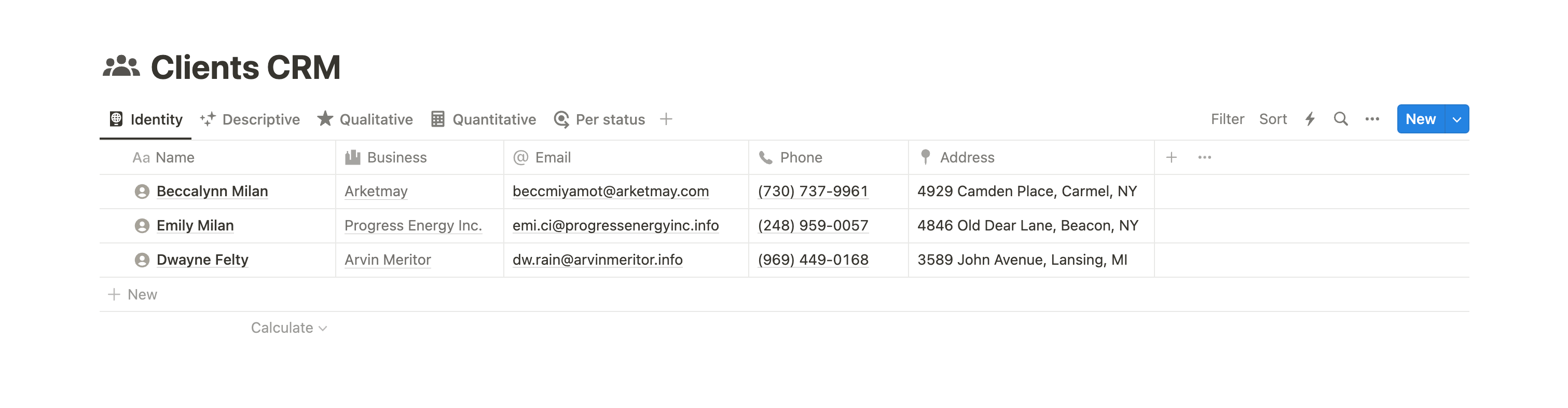
- Name
- Family Name
- Business Name
- Phone
- Address
Descriptive Data
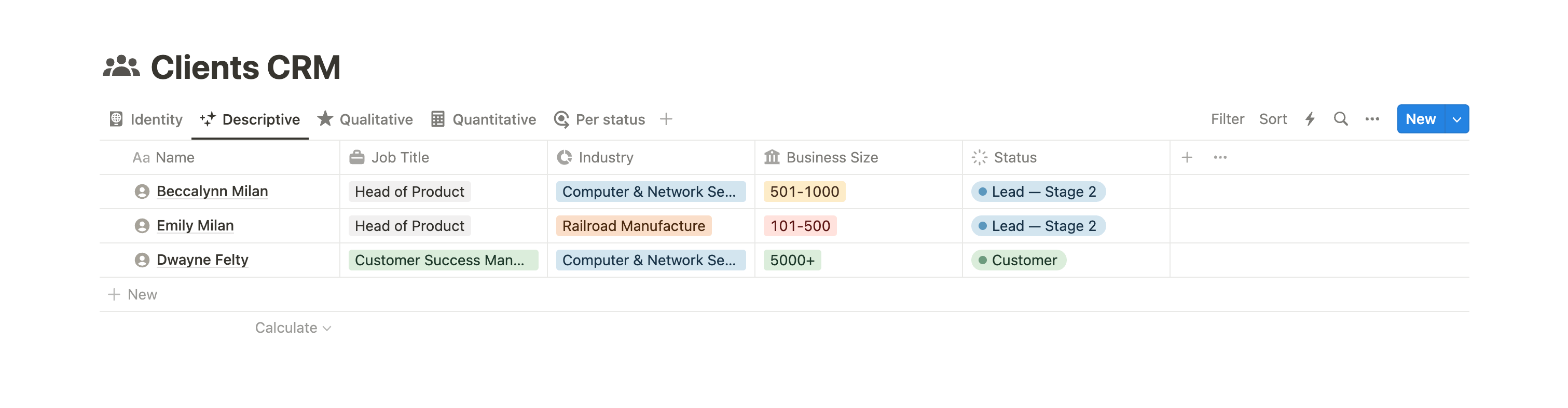
- Job Title
- Status (e.g. “lead”, “customer”, “churned”)
- Industry
- Business Size
Qualitative Data

- Satisfaction
- Reviews
Quantitative Data
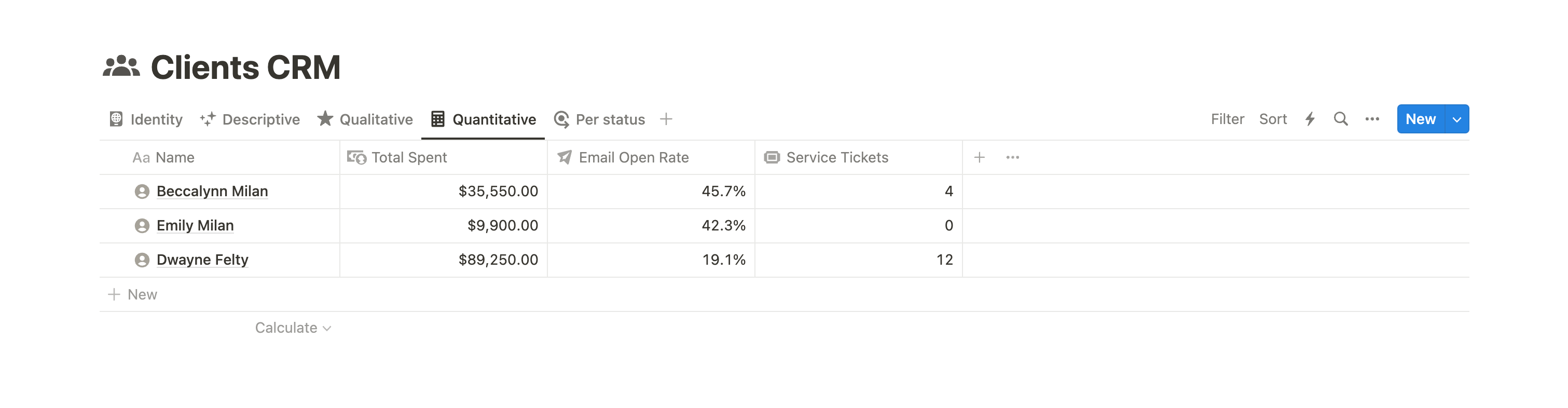
- Total spent by the customer on your products/services
- Email open rate
- Number of service tickets filled
Track your status
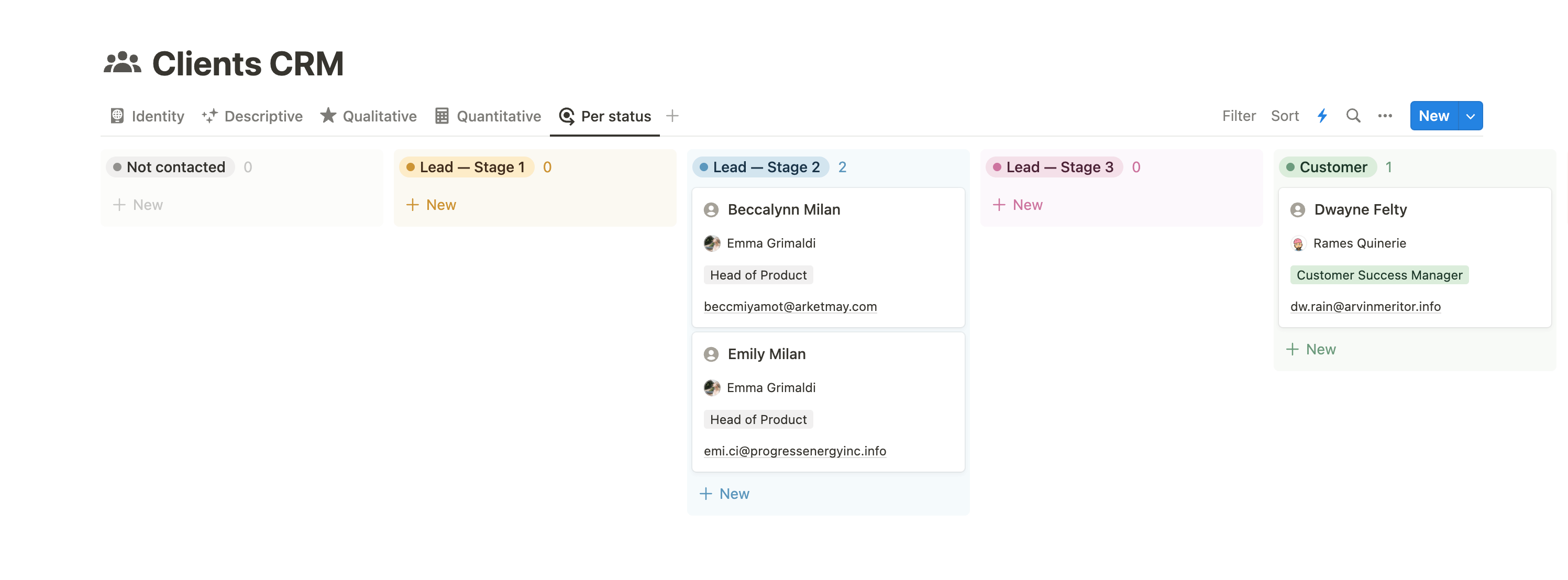
Based on your Status property, you can create a Kanban (board) view that enables you to see the progress for each of your leads/clients. This gives you a visual representation of your clients, and allows you to easily change their status with drag & drop.
Connect your Notion CRM
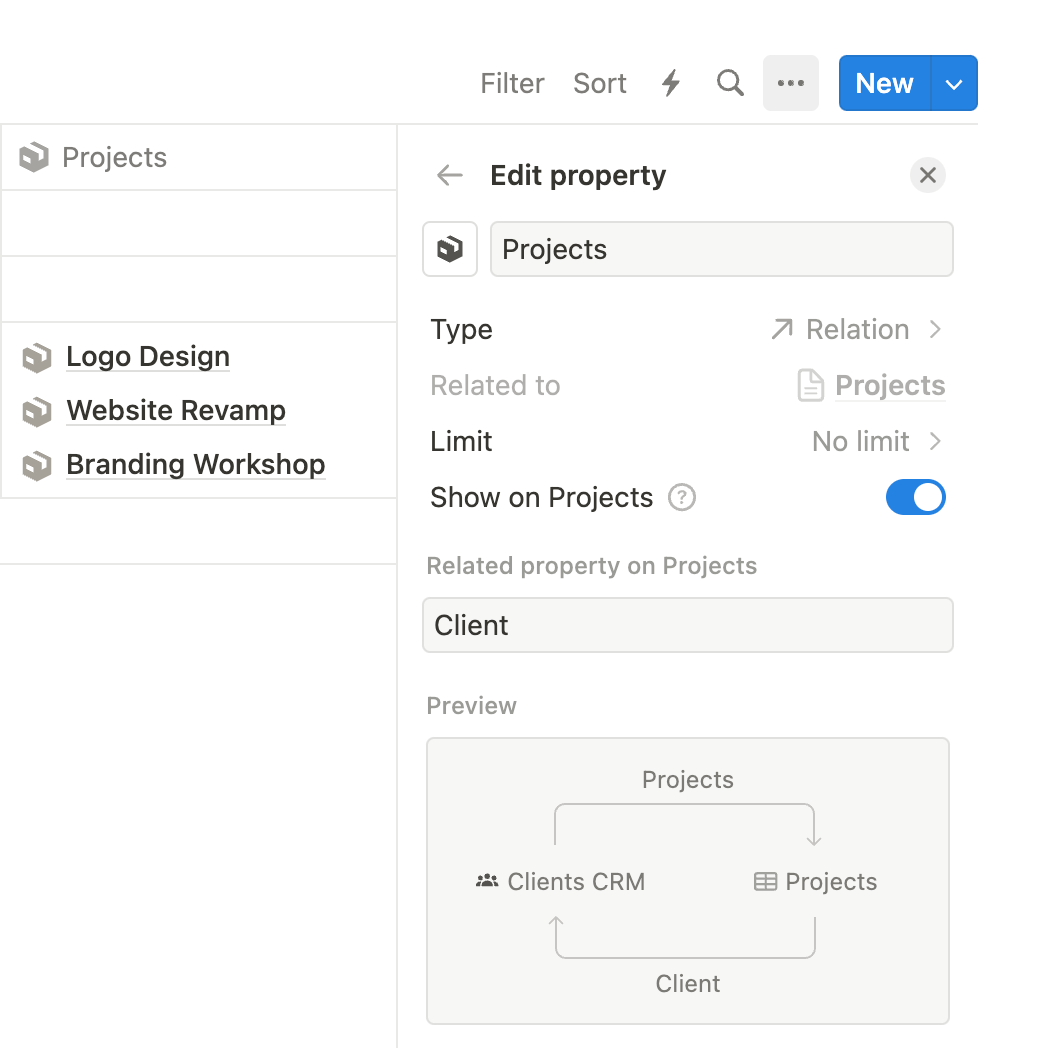
So what we’ve built so far is pretty basic - what’s really interesting is to link your CRM to your other Notion databases. It can be anything you’d like!
Here’s a list of the most common databases you can link to your CRM:
- Projects
- Invoices
- Meeting Notes
- Contracts / Documents
- Finances
It’s really easy to set up
- Create a new property (a new column) in your CRM
- Select Relation as the type of property
- Browse & select the database you want to link it to
- Select “Show on [database name]” if you want to create a new CRM property in the selected database(If you link it to your Projects database & if you select “Show on Projects”, you’ll create a new Relation property in your project's database, that will show the associated item from your CRM database.)
- Now for each item (rows), associate the correct item(s) from the related database.
Now let’s say you linked your CRM to your Projects database. Each time you want to access a project associated with one of your clients, you simply have to click the project name in the Relation property. And you can create as many Relations as you want/need.
Self-referential filtering
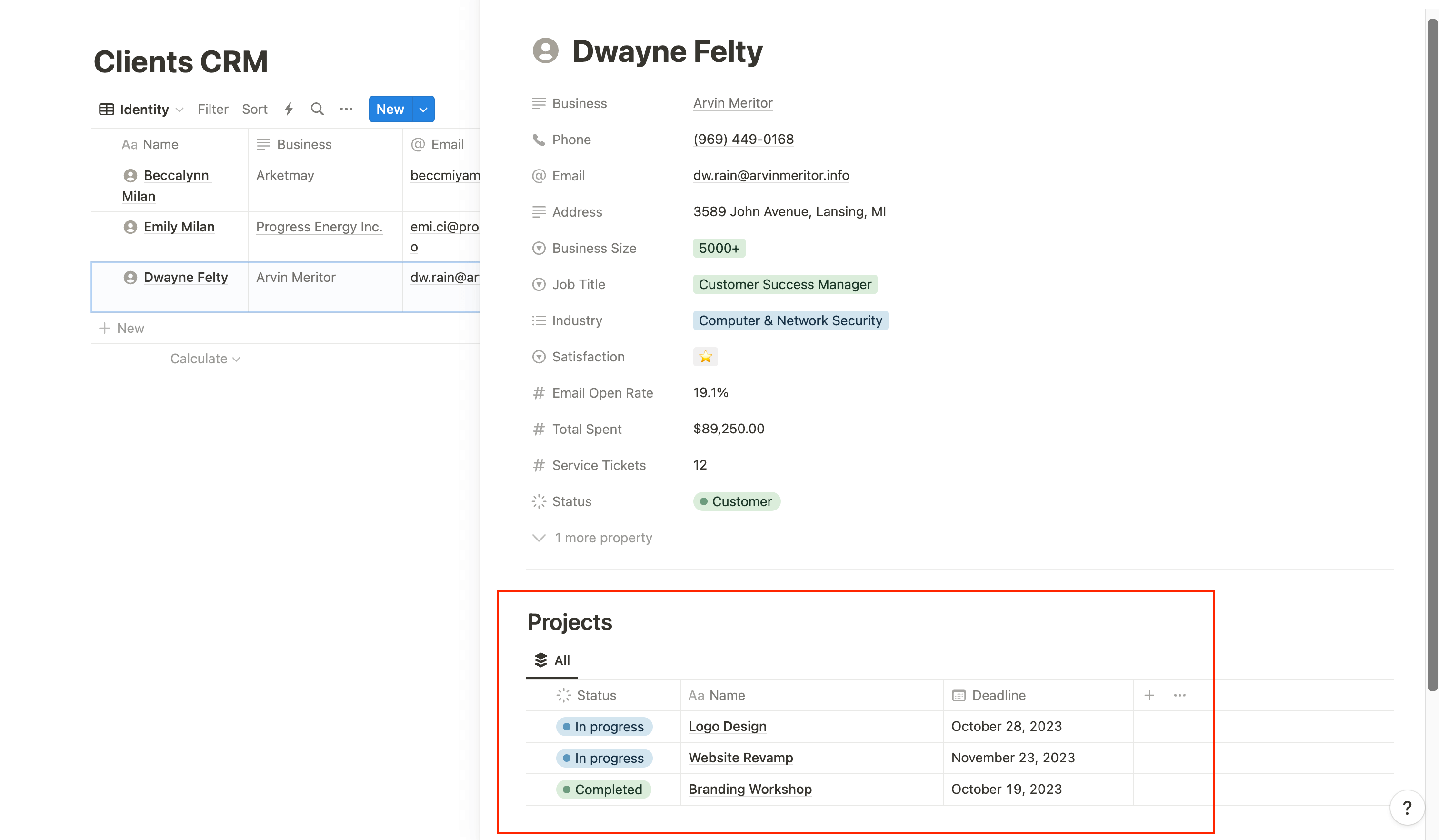
Using database templates and self-referential filtering, you can go even further! This combination can make it even easier to access all the data related to each of your customers.
- Create a new template in your CRM database
- Add linked views of your linked databases (e.g. Projects & Invoices)
- Filter these databases by “Client” contains “[name of your template” (it’s generally the first from the list)
- Repeat for each views
And that’ it!
This allows you to see the related databases, but automatically filtered by the corresponding customer.
Automated CRM
To make the most of your CRM, you may want to automate it. There are many options available: some are native to Notion (using database automations), others require external tools. Let’s see what’s possible for both cases.
Sync your CRM with a form
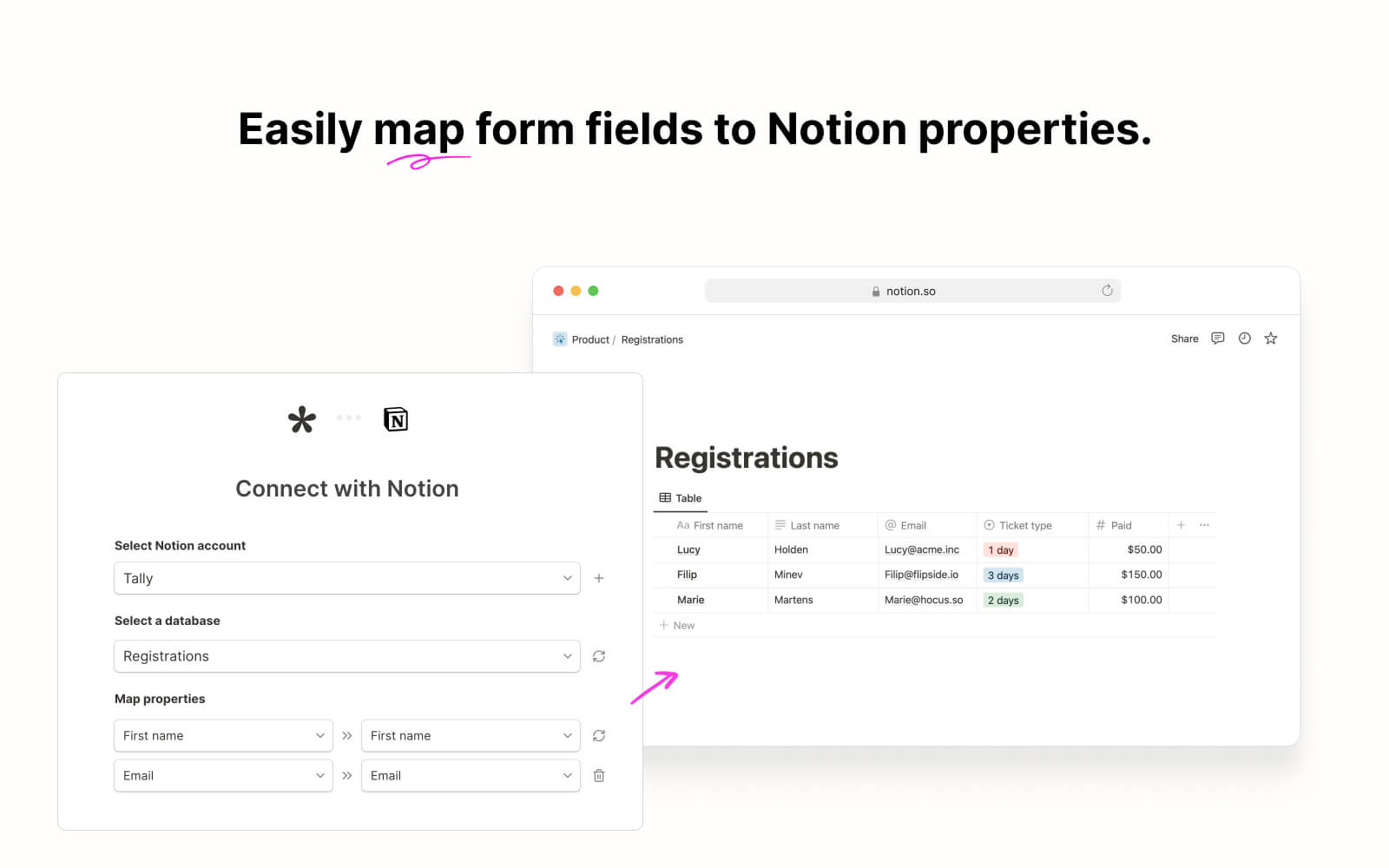
There are many tools enabling you to connect a Notion database to a form - but the best & easiest one to use is called Tally. Tally is very similar to Notion in its look and use. You can publish your form as a website a redirect your user to it or you can also embed it directly into a Notion page.
Get notified when you get a new lead
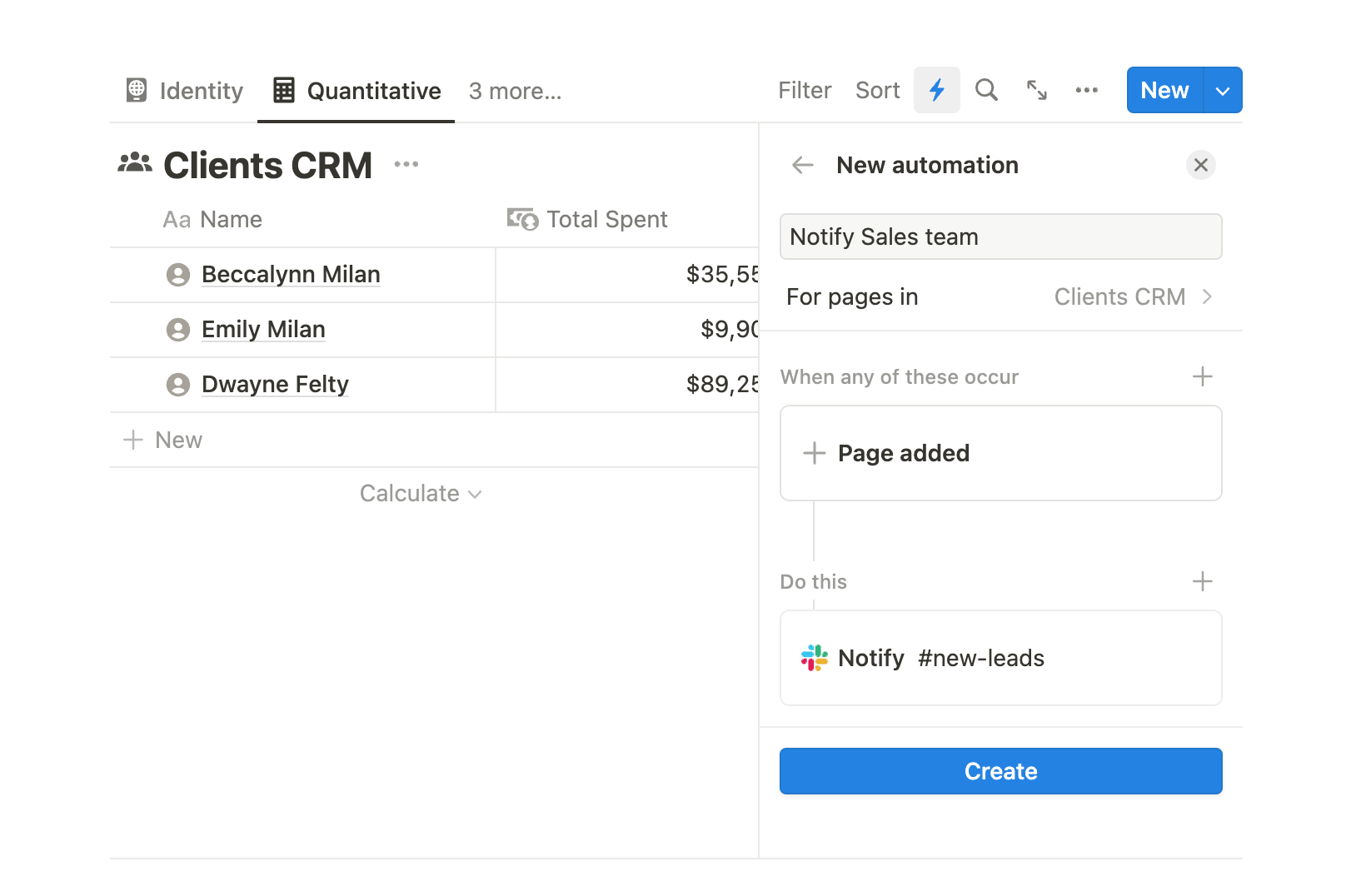
Using Notion database automations, you can add an automation that sends your or your team a Slack notification whenever you get a new lead. To access database automations, click the ⚡ symbol at the top of your database.
Set the trigger to “Page added” and the action to “Send Slack notifications to…”. Then connect to your Slack, select your channel, and you’re good to go!
Create an invoice when a lead becomes a client

Using database automations, you can also interact with other databases. For instance, you can create a new invoice when a lead becomes a client.
First, set the trigger as "Status set to" → "Client". Then, for the action, select "Add page to" and choose your Invoices database. You can give it a special name and automatically link it to the corresponding client (using the "This page" option).
Assign someone when a status changes
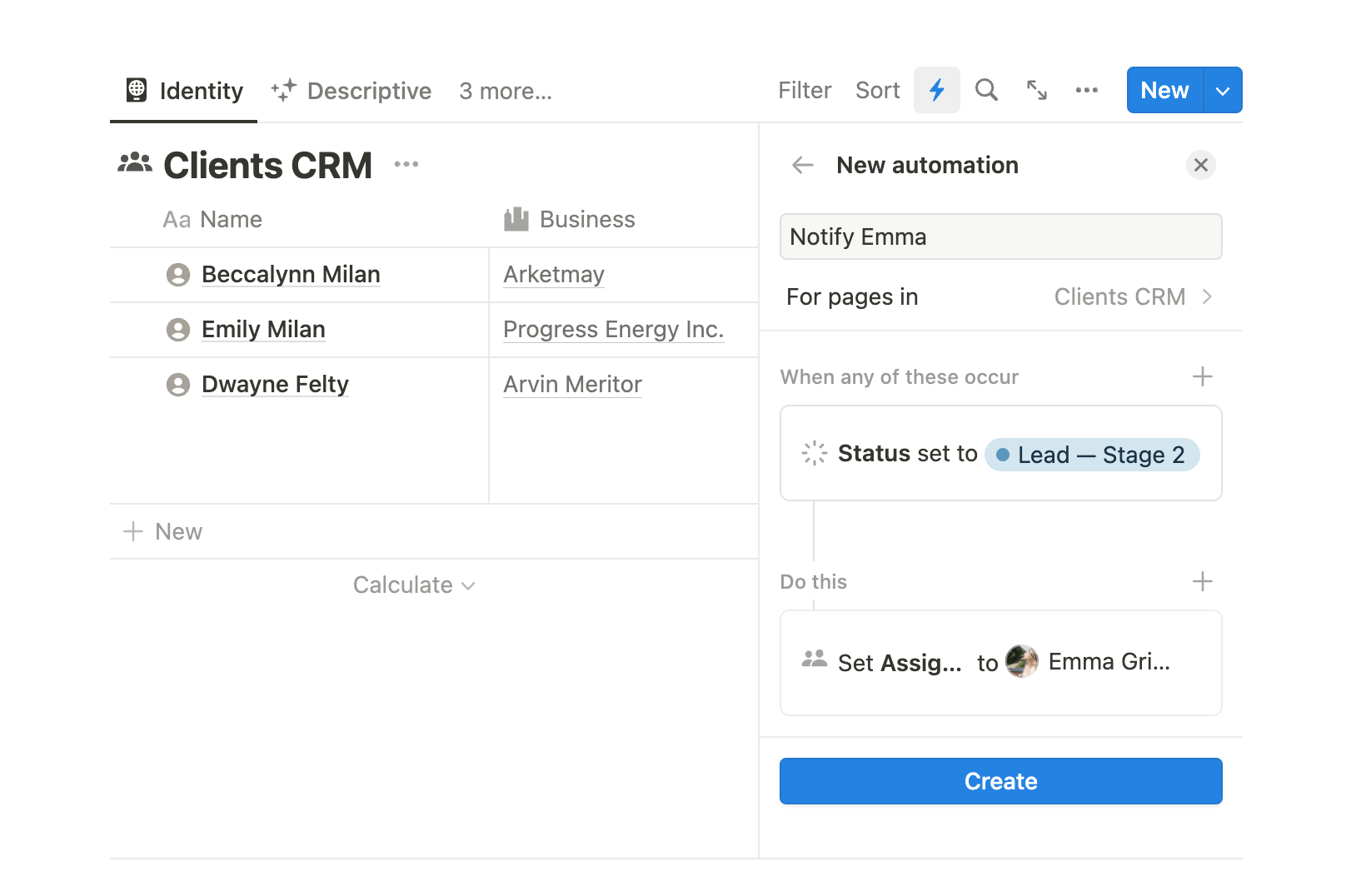
If you have a person property in your CRM, you can automate who is getting notified for each step of your process. Let's say you want Emma to be notified as soon as a client reaches the status "Lead - Stage 2".
First, you need to set the trigger as "Status set to" → "Lead - Stage 2". Your action needs to be "Edit property", then "Set Assignee (the name of your person property) to" → "Emma".
You can repeat that process for each person for each status in your CRM.
Pro tip: You can find my complete guide to Notion database automations here.
Free Notion CRM Template
If you liked what I showcased in this blog, you can download my automated Notion CRM template for free. If you’re still on the free plan, you won’t be able to add new automations yourself, but you still can use the ones I already implemented.
Duplicate the template
Conclusion
Notion CRM offers a versatile and customizable solution for small to medium businesses looking to manage their customer relationships effectively. With its flexible infrastructure, automation features, and integration capabilities, Notion CRM allows businesses to streamline their workflow and centralize their data in one place. Unlike traditional CRM systems, Notion CRM provides the freedom to tailor the system according to specific needs and leverage other features, specific to Notion.
Additionally, its affordability makes it accessible to businesses of all sizes. Whether you're looking to build a CRM from scratch or enhance your existing CRM, Notion CRM provides the tools and flexibility to create a personalized solution.
Get started with my free Notion CRM template!
Start now & create your Notion account 🙃
(#NotionPartner)
Notion CRM is a customer relationship management system built on top of Notion's flexible infrastructure. It allows you to store and organize customer data, track interactions and customer journeys, and automate routine tasks such as follow-up emails and reminders. A CRM on Notion is highly customizable, allowing you to tailor it to your specific needs and workflows.
Notion CRM offers several benefits over traditional CRM systems. Firstly, it is highly customizable, allowing you to tailor it to your specific needs and workflows. Secondly, it is built on top of Notion's existing infrastructure, meaning that you can take advantage of all of Notion's other features, such as task management and project collaboration. Finally, using your CRM in Notion is way more affordable than many traditional CRM systems, making it accessible to businesses of all sizes.
To make the most of your CRM, you can automate it. Some options include syncing your CRM with a form, getting notified when you get a new lead, creating an invoice when a lead becomes a client, and assigning someone when a status changes. These automations can be achieved using Notion's in-built database automation features or with external tools.








